THE CLIPBOARD HISTORY
You know, it is easy to cut or copy something and paste it according to your necessary in every version of Windows. We are able to cut , copy and paste everything of windows by using below shortcut keys.
Copy ➝ Ctrl + C
Cut ➝ Ctrl + X
Paste ➝ Ctrl + V
But it was unable to cut , copy or paste something more than one character. By the time Windows users had wanted to cut , copy or paste more than one character. Therefore, Microsoft introduced a new methodology called “clipboard history”.
What is the clipboard?
When you copy or cut something, windows temporarily stores the data in a special memory location called the clipboard. When you paste the information you copied, windows retrieves the content of the clipboard and puts it where you want it to go.
Clipboard history in windows 10
Windows 10 takes copy and paste another level with a feature called “clipboard history” which lets you see a list of items you have copied to the clipboard recently.
What gets stored in clipboard history?
•Clipboard history firsts appeared in windows 10’s October 2018 update (Version 1809). So you are unable to use clipboard history in before 1809 versions.
•The supporting items of clipboard history
- All texts
- HTML
- Images ( less than 4MB in size )
•The maximum number of entries is 25 (The oldest items disappearing as new one appear)
•Unless an item is pinned to the clipboard, the clipboard history list will reset every time you restart your computer or device.
How to enable and use clipboard history?
1) Go to the search bar of the task bar and type “clipboard settings”
2) Then, click on the clipboard settings and open the clipboard settings
3) Turn on the clipboard history
4) Now you can enter less than 25 entries in to the clipboard history by cutting and copying
5) As well as you can get entries that you entered in to the clipboard history by pressing “ Windows logo key + V”
6) And also you can delete , pin or unpin and clear entries of the clipboard by pressing on the three dots of the entries.
If you learn something from this blog don't forget to comment below 🤩🤩 your comments are encouraging me...
If you are interested in travel check this 👇👇👇👇👇👇👇👇
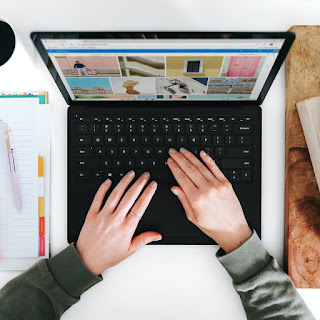










Good one
ReplyDelete🤩🤩
Deleteit's a very nice idea to have a blog on this kind of content.
ReplyDeletetechnological knowledge is very important as we go further with the modern world.
hope you will publish more untouched areas in technology, like this one.
good job browi, keep going.. 💯❤️
it's a very nice idea to have a blog on this kind of content.
ReplyDeletetechnological knowledge is very important as we go further with the modern world.
hope you will publish more untouched areas in technology, like this one.
Great work😎
ReplyDeleteSuperb work.keep it up❤
ReplyDeleteNice work. Keep it up bro ❤😍
ReplyDelete-revo-